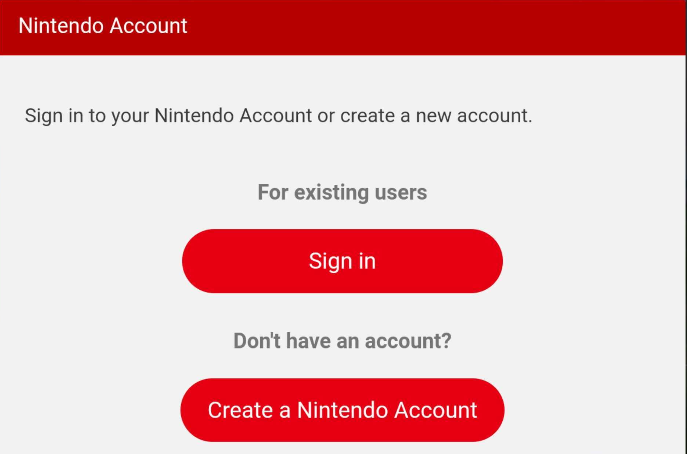If you wish to play your current Sky mobile account on the Nintendo Switch console, you must first link your account from your mobile device. If you don’t have a Nintendo account, but would like to create one so that you can link your current mobile Sky account, please register here: https://accounts.nintendo.com/register
Playing a new Sky game on Nintendo Switch will automatically link your Nintendo account to the new game, so please make sure to use your mobile device to link your current Sky account to a Nintendo account first if you wish to continue with your current mobile account on Nintendo Switch.
Please use caution and make sure you're linking to the correct account, as this action is often permanent and Customer Support cannot manually assist with account unlinking. The only exception that may allow a player to unlink their Nintendo/Sky accounts is:
Playing a new Sky game on Nintendo Switch will automatically link your Nintendo account to the new game, so please make sure to use your mobile device to link your current Sky account to a Nintendo account first if you wish to continue with your current mobile account on Nintendo Switch.
Please use caution and make sure you're linking to the correct account, as this action is often permanent and Customer Support cannot manually assist with account unlinking. The only exception that may allow a player to unlink their Nintendo/Sky accounts is:
- If the Nintendo account has not been used to make a purchase in Sky
- And the player is able to use a mobile device to attempt unlinking their account. It's not possible to unlink from a Nintendo Switch device
Once you’re ready to link your current mobile account to a Nintendo account, please follow the steps below:
- Log in to your Sky account on your iOS or Android device.
- Finish the linking process on your mobile device.
- Once Sky launches on the new platform, simply use your Nintendo Switch console to log in to the same Nintendo account you used during the linking process.
If you begin your game on Nintendo Switch and later want to access your progress from a mobile device, then you can do so by following the login prompt when you first start the game on mobile.